Deposit into Discovery FX account (Credit Card)
PC version
Deposit into Discovery FX account (Credit Card)
This is a method of depositing from your credit card to your Discovery FX account.
We accept VISA and Mastercard.
There is no deposit fee.
1. A USD Landing Account
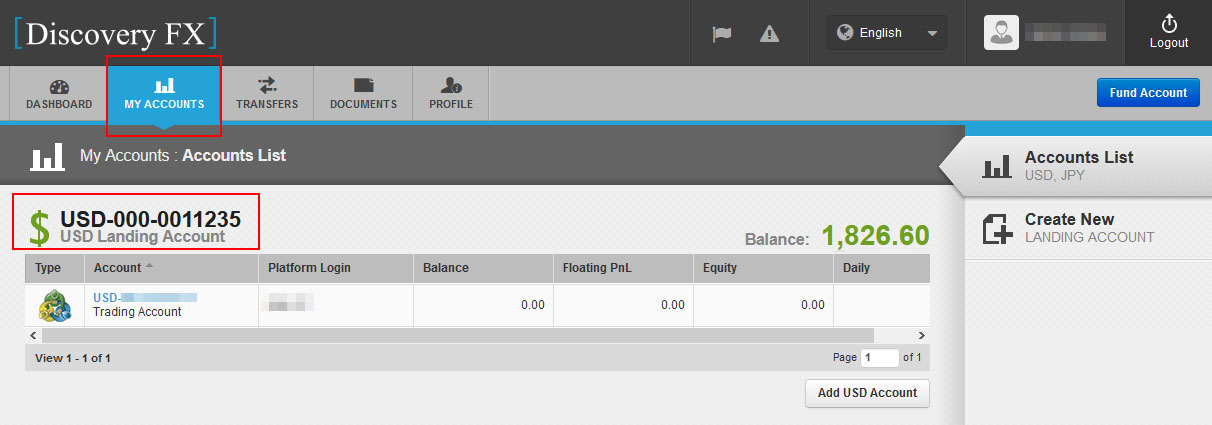
To deposit with a credit card, you need a "USD Landing Account".
After logging in, select "MY ACCOUNTS" from the menu at the top of the page to see if you have a "USD Landing Account".
・ If you have a "USD Landing Account", proceed to "2. Select withdrawal account / deposit account, enter amount".
・ If you do not have a "USD Landing Account", please open an additional "USD Landing Account".
Click here for how to open an additional wallet account. See "Add Trading Account".
2. Select withdrawal account/deposit account, enter an amount
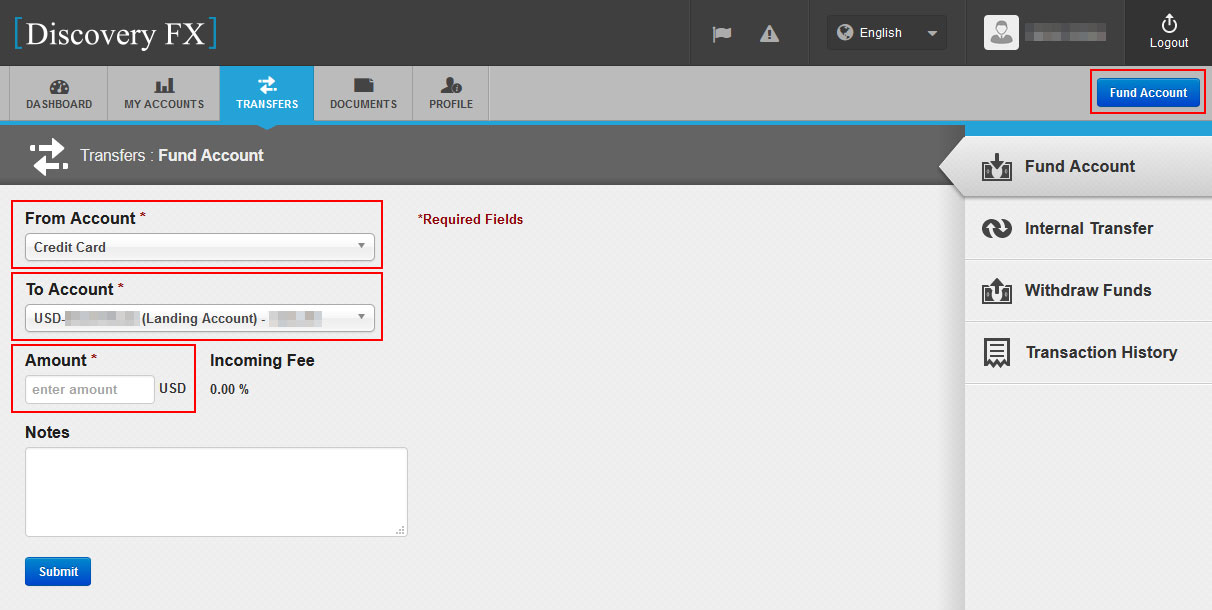
Click the "Fund Account" button at the top right of the screen.
Select "Credit Card" in From Account column.
Select your target USD Landing Account from your deposit accounts.
Enter the amount (USD).
・ The minimum deposit amount for a credit card is 200 USD. Please enter 200 or above.
・ The maximum amount for one credit card transaction payment is 5,000 USD. If you would like to make more deposit, please make multiple payments within 5,000 USD.
3. Submit

Click "Submit" when you are done.
4. Enter credit card information
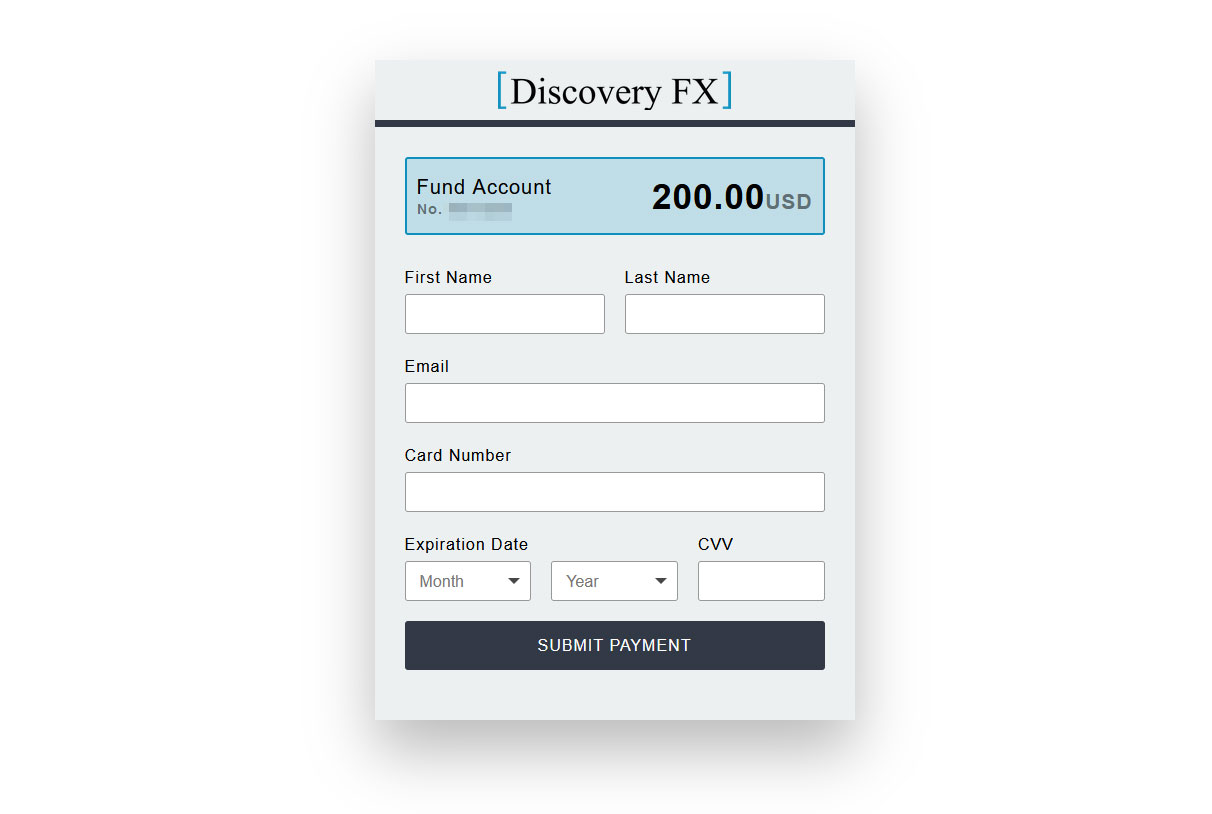
Please enter your credit card information.
The "First Name" and "Last Name" must be the same as your Discovery FX registration details "First Name" and "Last Name".
・ CVV is a credit card security code.
This is the 3-digit number on the back of the card. If the number is written in 7 digits, only the last 3 digits will be the security code.
5. Confirmation of credit card payment

After entering your credit card information, click "SUBMIT PAYMENT" to confirm your credit card payment.
6. Confirmation of credit card payment 1

When "SUBMIT PAYMENT" is confirmed, "Payment successful." will be displayed with a green highlight.
・ If "Payment successful." is not displayed and an error message appears on a red highlight, it means the payment has not been completed.
7. Confirmation of credit card payment 2

You will receive three confirmation emails with the following titles at your registered email address, please check the contents carefully.
・ Title "Thank you for your purchase."
・ Title "Thank you for your application."
・ Title "Contact for payment"
8. Confirmation of credit card payment 3
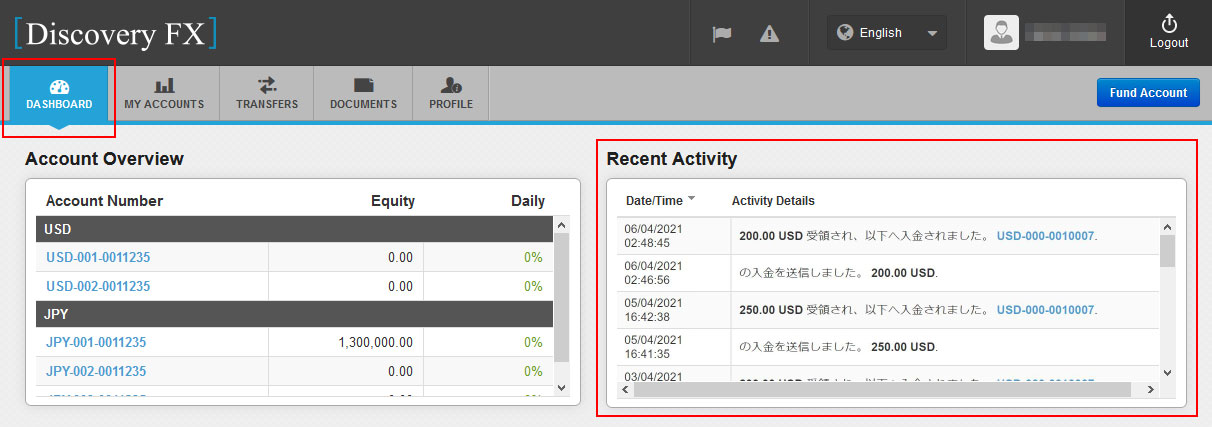
Deposit information will be posted in "Recent Activity" in the "DASHBOARD".
9. Confirmation of credit card payment 4
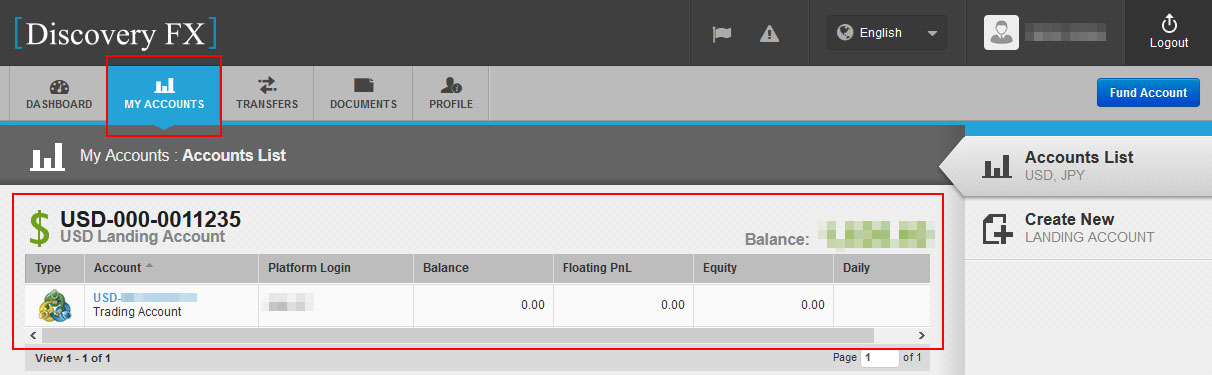
The deposit amount will be showed in the "USD Landing Account" of the menu "MY ACCOUNTS" at the top of the page.
・ If you want to operate in JPY / GBP / EUR other than USD, please exchange funds by transferring funds between accounts.
・ You may find the method of transferring funds between accounts here.

