Change Discovery FX password
Smart Phone version
Change Discovery FX password
Please follow the steps below to change your Discovery FX password.
If you forget your password, please click here to Reset Discovery FX password.
1. Go to your profile

You can change your password in the Profile page.
Once logged in, select "Profile" from the menu at the top of the page.
2. Profile Page: Change Password

Click the "Change Password" button on the Profile page.
3. Change password
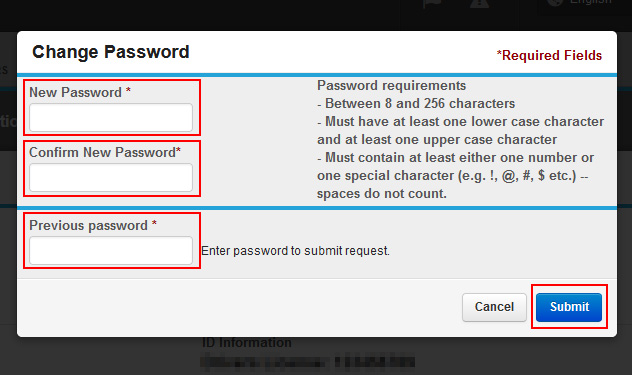
Enter "New Password", "Confirm New Password", and "Previous Password".
Enter the same password again as "New Password" in "Confirm New Password".
After entering all three blank fields, click the "Send" button.
The "New Password" needs to meet the following requirements.
・Enter 8 to 256 characters.
・Contain at least one lowercase English letter and at least one uppercase English letter.
・Contain at least one digit or one special character (eg !, @, #, $, etc.). Space is invalid.
4. The password change is completed
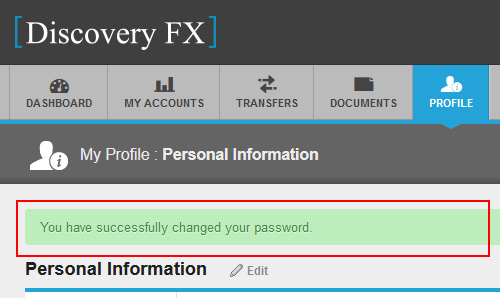
After you send out the changeing request, the password modification will be completed, and the message "You have successfully changed your password." will be displayed.
Please log in with the new password the next time you log in.
This completes the password change for Discovery FX.