Add MetaTrader5 accounts
Smart Phone version
Add MetaTrader5 accounts
You can open MetaTrader5 account that corresponds to your Trading Account.
Please check the Add Trading Account page if you want to add a Trading Account.
1. Confirm MY ACCOUNTS

After logging in, select "MY ACCOUNTS" from the menu at the top of the page.
・You may find all MY ACCOUNTS in the account list.
2. Add account
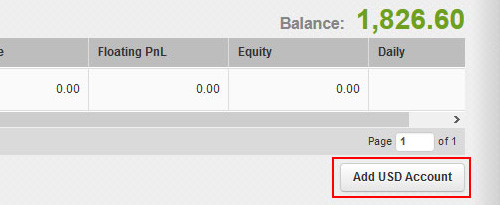
Tap the "Add XXX Account" (XXX is the currency) button for the currency you want to trading.
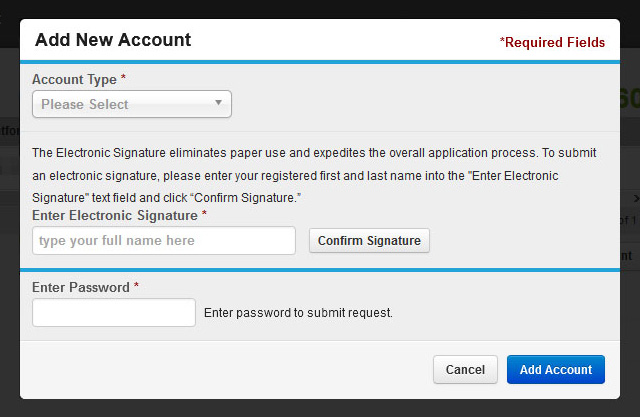
A pop-up window opens.
3-1. Select the corresponding information for opening MetaTrader 5 (1: Account Type)
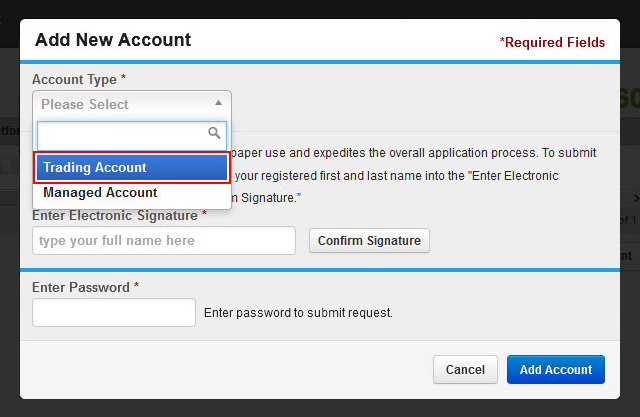
Enter the required information.
Please select "Trading Account" as the account type.
3-2. Select the corresponding information for opening MetaTrader 5 (2: Platform)
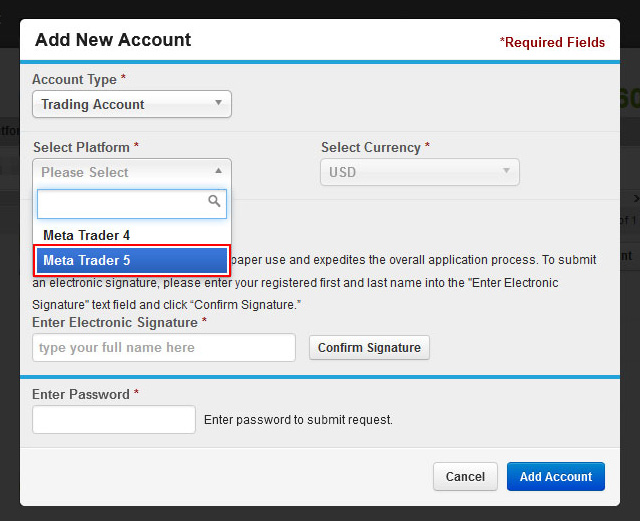
Please select "Meta Trader 5" as the platform.
3-3. Select the corresponding information for opening MetaTrader 5 (3: Agreements)
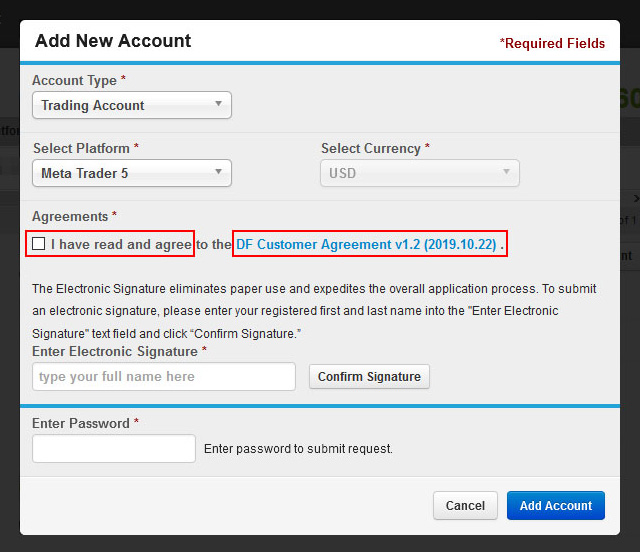
Tap the link (DF Customer Agreement ...) to confirm the contract details. Check the checkbox if you agree.
3-4. Select the corresponding information for opening MetaTrader 5 (4: Electronic Signature)
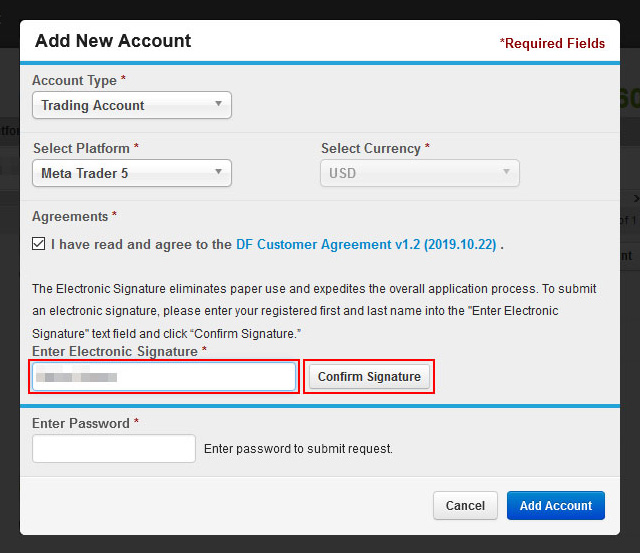
Enter your digital signature and tap the "Confirm Signature" button.
3-5. Select the corresponding information for opening MetaTrader 5 (5: Password)
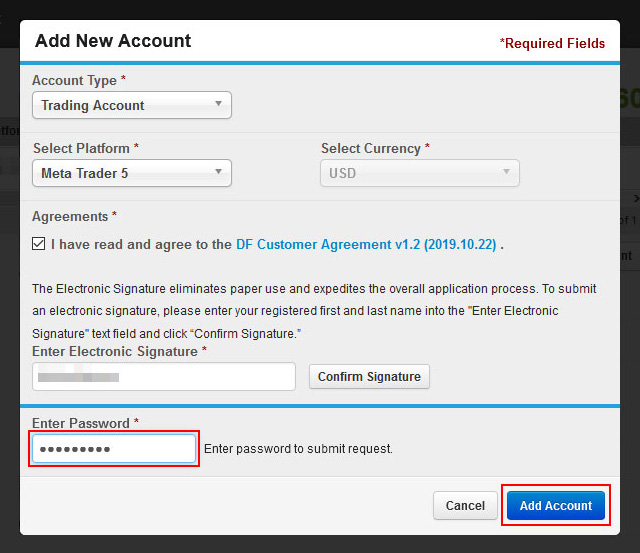
Enter your password and tap the "Add Account" button to complete.
3-6. Select the corresponding information for opening MetaTrader 5 (6: Confirmation of completion)
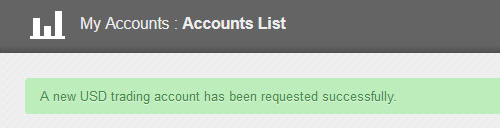
A message "A new XXX trading account has been requested successfully." (XXX is the currency) will be displayed if you finish the all the steps.
・ A new XXX trading account (XXX is the currency) will be approved by customer support center, please be patient.
・ Customer support center approval procedure will be handled during business hours.
4. Select your MetaTrader5 account
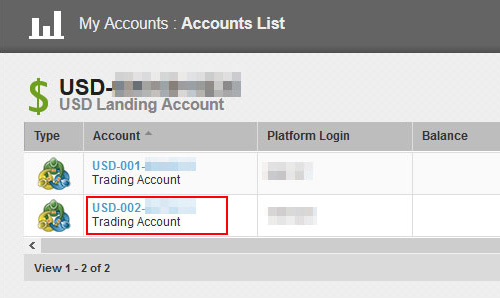
After opening a new XXX trading account (XXX is a currency) in 3-6. Tap on the account for MetaTrader5.
・ Tap "MY ACCOUNTS" in the menu at the top of the page to update "MY ACCOUNTS".
5. Download MetaTrader5
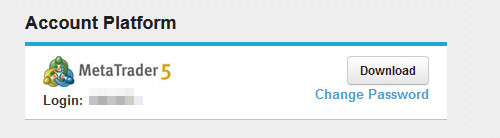
Tap the Download in "MetaTrader5" of "Account Platform" to download the file.
6. Install MetaTrader5
Tap the downloaded file and install it in your environment.
When the installation is completed, the “Done” button will be activated, so tap it to finish the installation.
・The location of the downloaded file differs depending on your environment and browser settings.
7. Check the operation of MetaTrader5 (login)

MetaTrader 5 will start when the installation is completed.
Please select "Discovery Forex Limited" from the list and tap "Next".

In "Open an account", select "Connect with an existing trading account".
Enter the "Login" and "Password" described in the email notification (title: trading account login information).
Please select "Discovery Forex-Real" (not a Demo server) for "Server".
Tap "Finish" and check if MetaTrader5 works.
・ Customer's MetaTrader5 account is created by customer support and you will be notified by an e-mail (title: trading account login information), and please select "Connect with existing trading account".