Edit your profile
PC version
Edit your profile
This is a method to change the customer information registered at the time of opening an account.
1. Profile
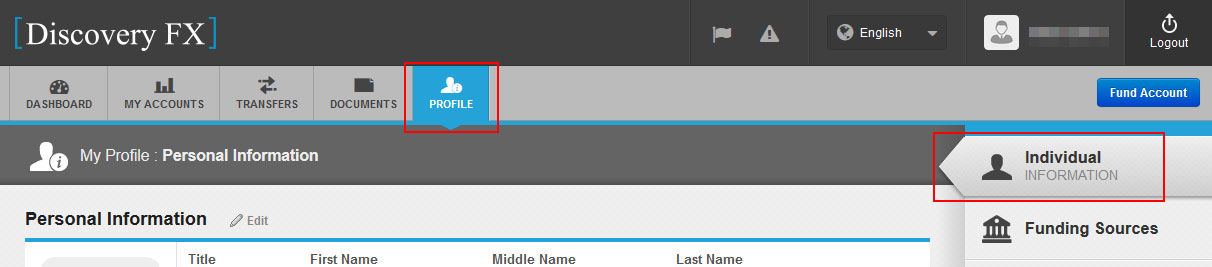
After logging in, select "PROFILE" from the menu at the top of the page.
・Click "PROFILE" again or click "Individual" on the right menu.
・"Personal Information", "Contact Information" and "Email Notification Preferences" are displayed from the top.
2. Change Password

Click "Change Password" at the bottom right of the personal information field.
Follow the instructions and enter your new password and your current password.
Click "Submit" when you are done.
3. Change Personal Information -1
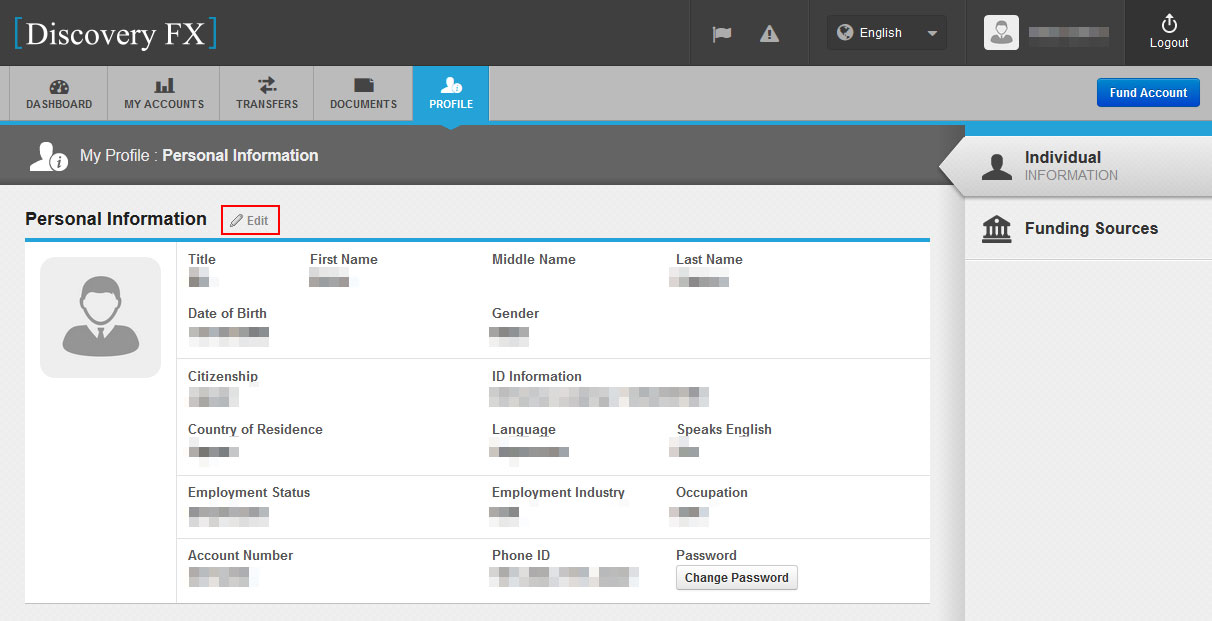
Click "Edit" to the right of "Personal Information".
4. Change Personal Information-2
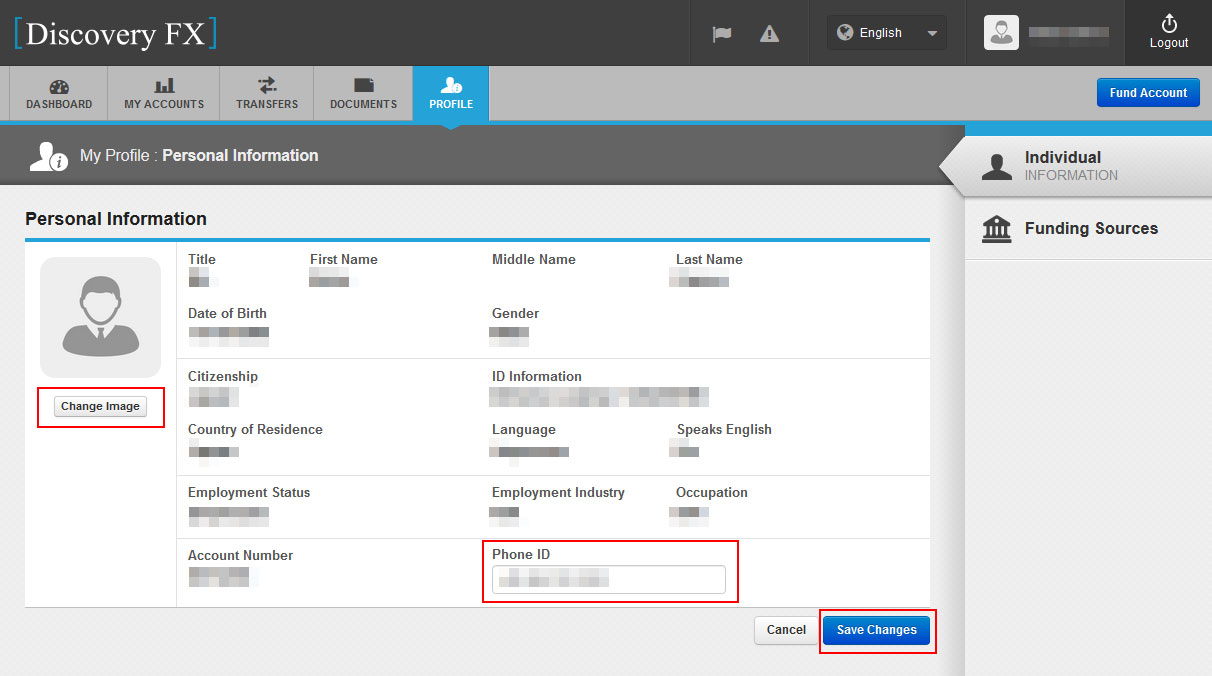
The edit screen will appear, make the changes.
You can change "image" and "Phone ID" (others cannot be changed).
Click "Save Changes" when you are done.
5. Change Contact Information-1
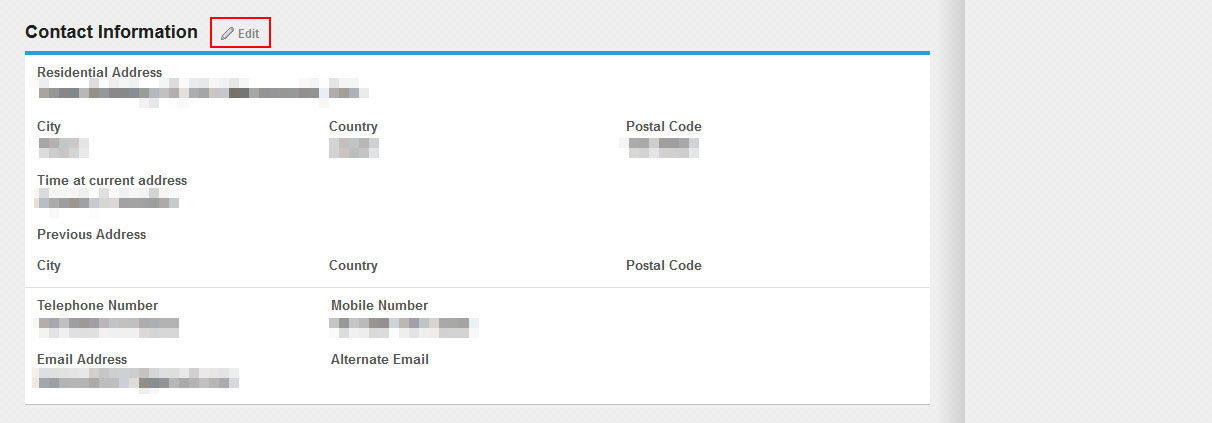
Click "Edit" on the right of "Contact Information".
6.Change Contact Information-2
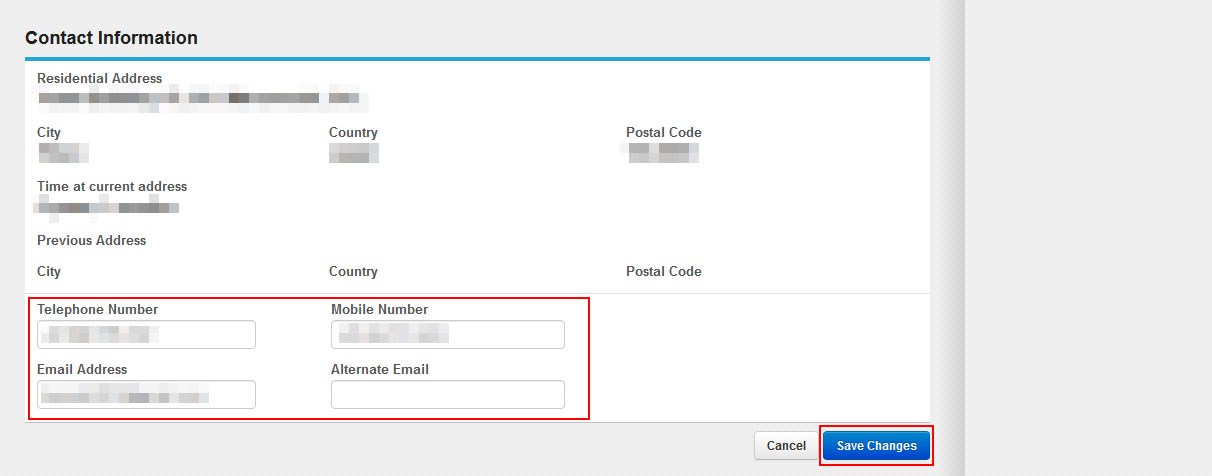
The edit screen will appear, make the changes.
You can change "Telephone Number", "Mobile Number", "Email Address" and "Alternate Email" (others cannot be changed).
Click "Save Changes" when you are done.
7. Change Email Notification Setting
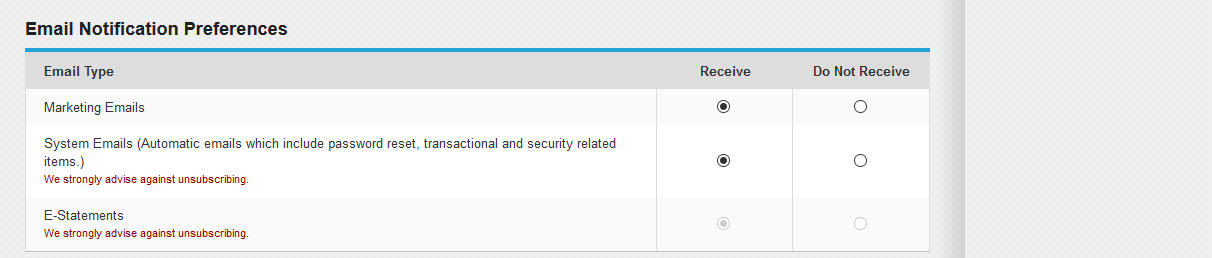
You can set various email notifications in the email notification settings column.
The default values are all "Receive".
・Leave the default value (all received). You will receive the necessary information.
・There is no button to save the settings. If you change the radio button, it will be reflected immediately.