Meta Trader 4 trading report export method
PC version
Meta Trader 4 trading report export method
1. Open MetaTrader 4
 Open the installed MetaTrader 4 (for example, double-click the icon on your PC desktop).
Open the installed MetaTrader 4 (for example, double-click the icon on your PC desktop).
2. View Account History
Click the "Account History" option in the Terminal window.
You can view transaction history.
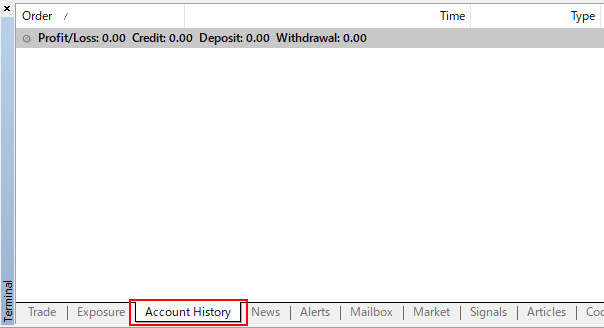
・If the "Terminal" window is not displayed, select "View" » "Terminal" from the top menu.
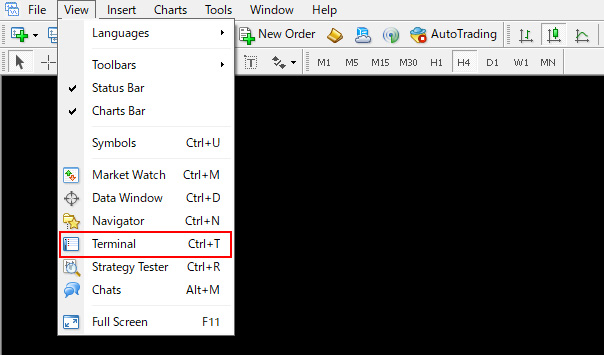
・If there is no transaction yet, nothing will be displayed.
3. Change the account history period
Right-clicking an Account History (anywhere in the record) opens a dialog where you can change the display period for the Account History.
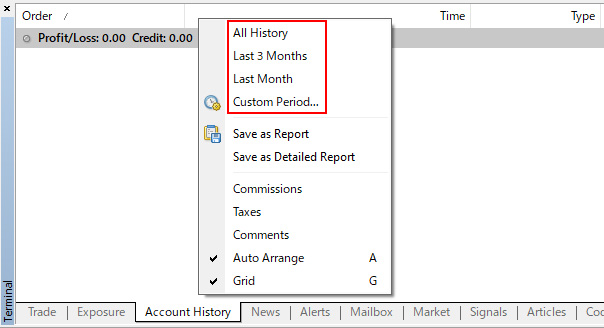
To customize a time period, click "Custom Period...".

In the dialog box that opens, select the start date (From) and end date (to) of the desired time period, and click "OK".

・Example: For 2022, the account record period to be extracted will be from January 1, 2022 to December 31, 2022.
4. Save the transaction report
The full account history for the selected period will be displayed. Right-click the account record (anywhere in the history) and click "Save as Report".
Please choose a save location (please specify any location of your choice. Desktop is available.) and save.
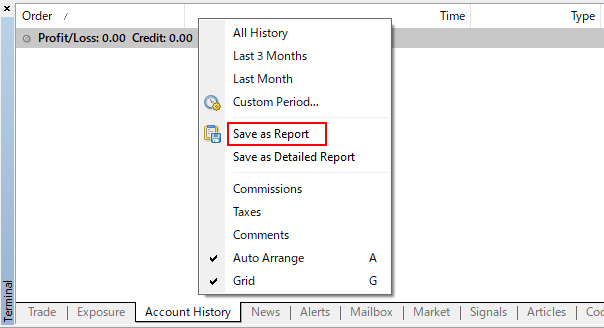
5. Transaction report export
Open the file saved in (4). Please check the contents before printing.
・Applications (browser, etc.) that can open HTML files vary depending on your PC environment. For more information, see the help for your environment.